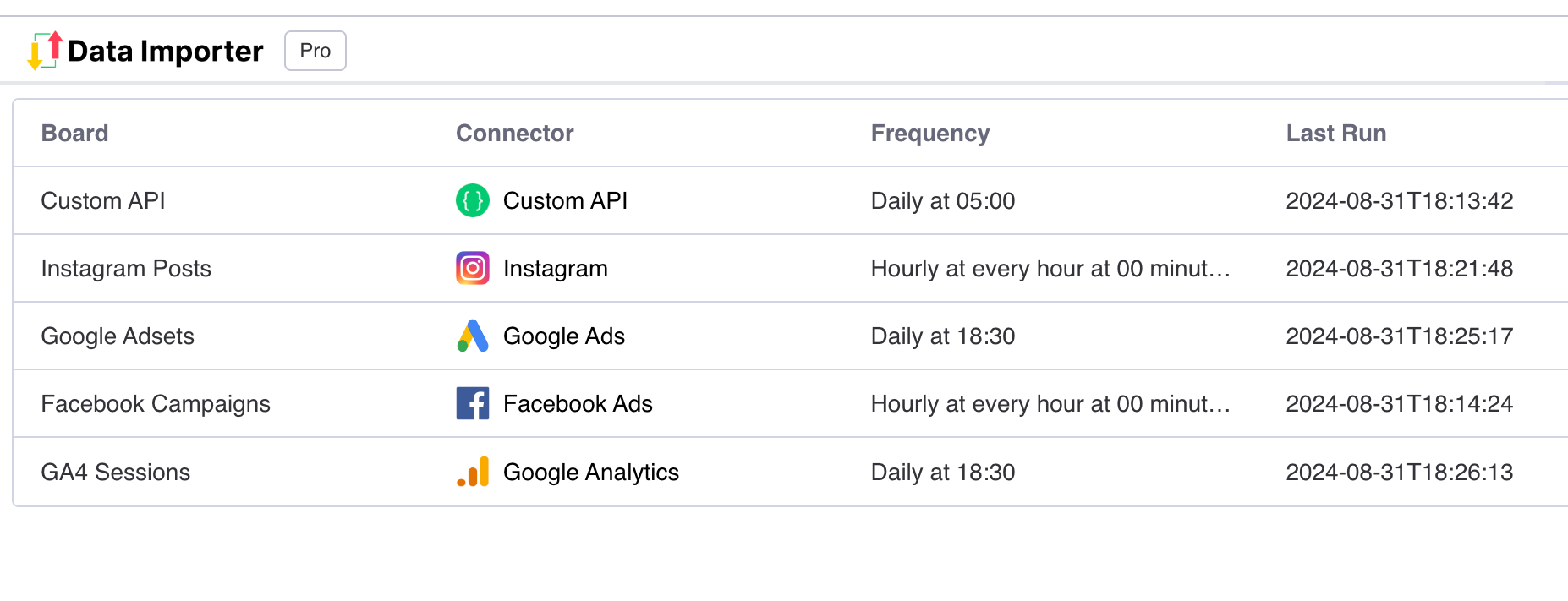In this tutorial, we'll be setting up an integration with excel (hosted on Sharepoint) and monday.com to import rows in excel as monday items in your board.
Using the Data Importer app, you will be able to import excel rows into an existing board and an existing group within a board.
Install the Data Importer app for monday.com
-
You can install the Data Importer app from the monday.com app marketplace.
-
Once you’ve installed the app, you can return back to your board, then press then press the add view button.
-
Select the ‘Board views’ dropdown, press ‘Apps’ then select the ‘Data Importer’ app. This will load a new board view with the Data Importer app.
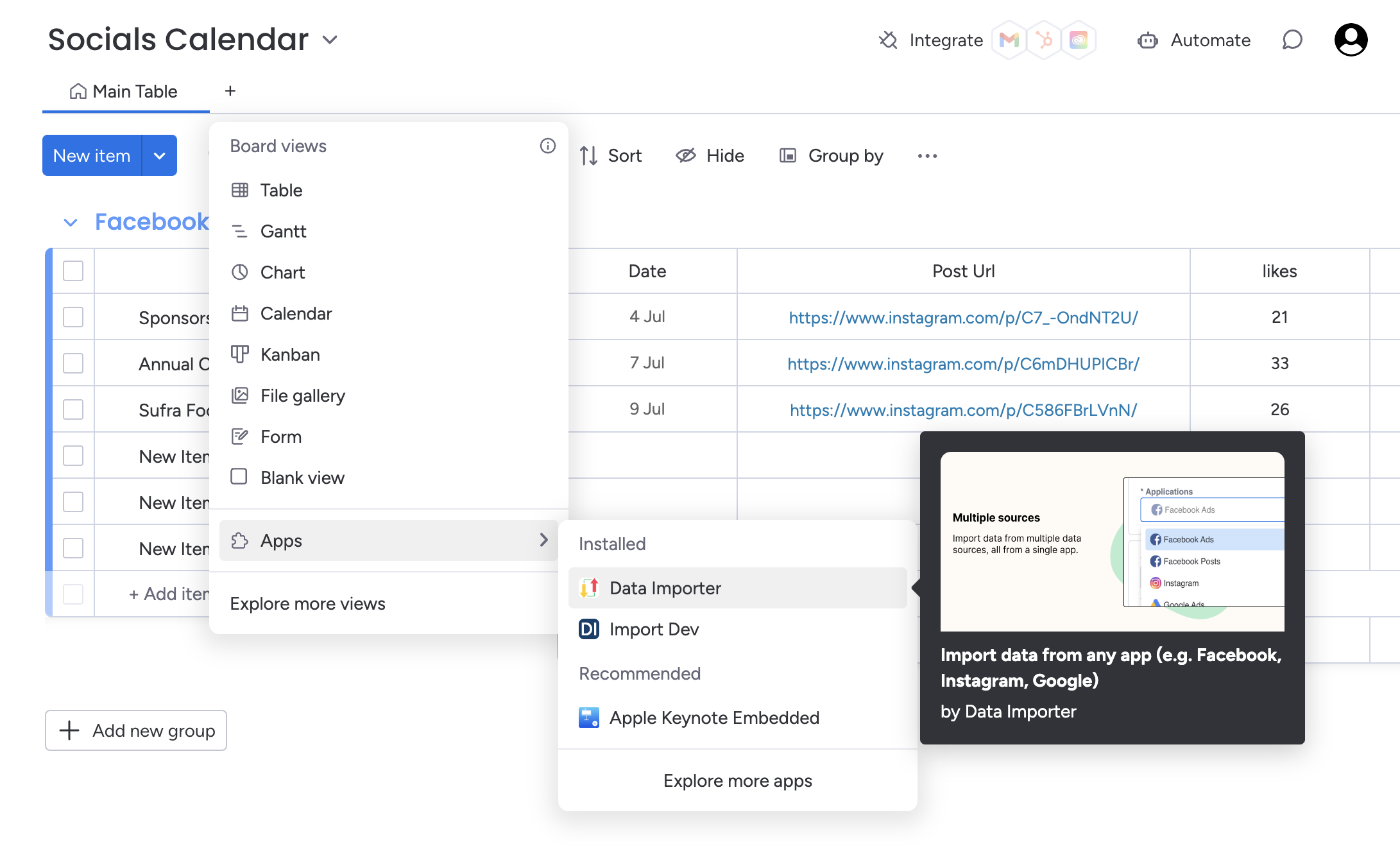
Authenticate with your Microsoft Account
1. Select the Sharepoint application from the dropdown list.
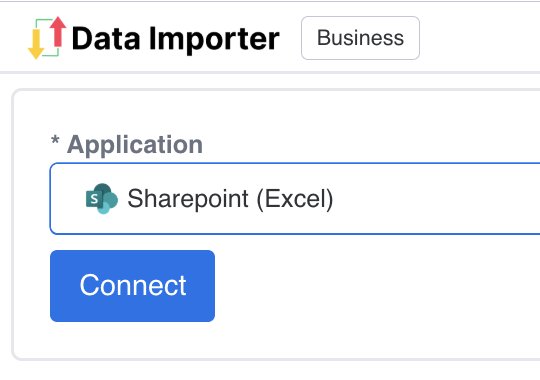
2. Authenticate with your Microsoft Office 365 Aac
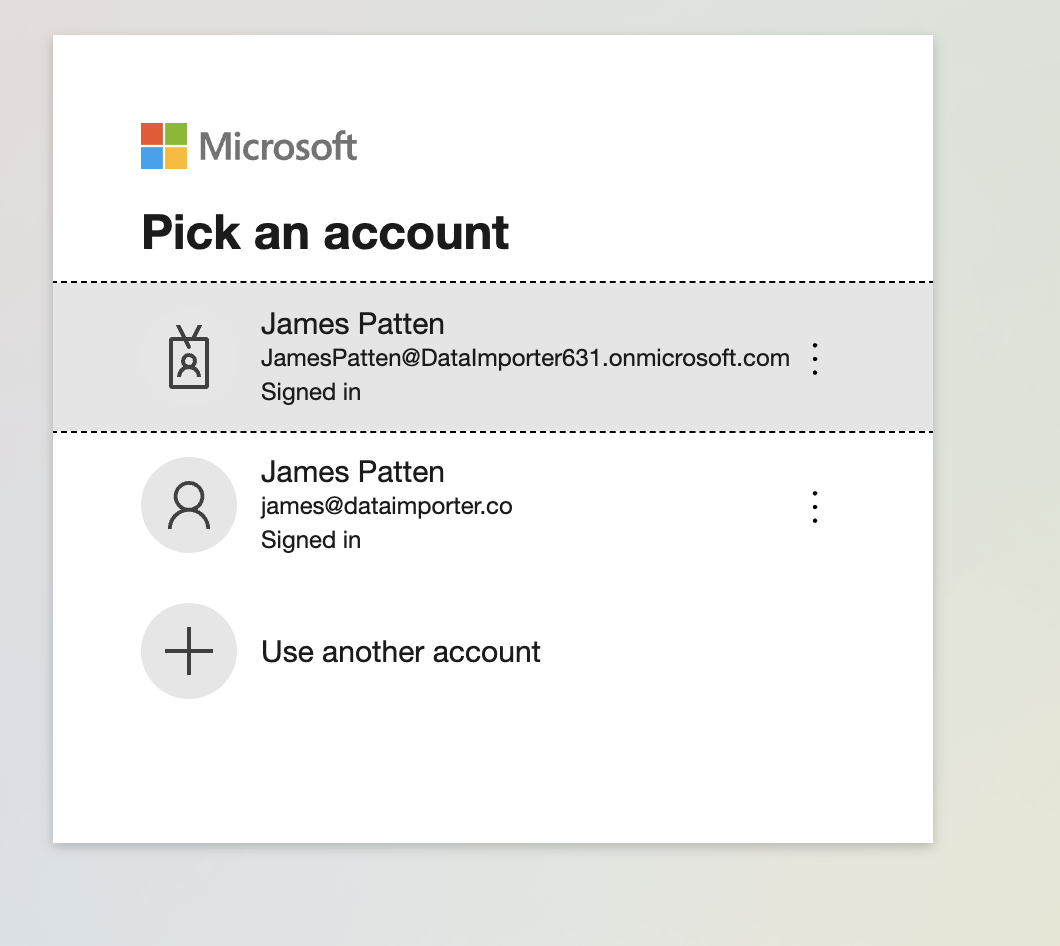
Select your Excel file from Sharepoint
2. Important: ensure that the column headers are in the first row of your Sharepoint excel file.
3. Navigate to your excel file on Sharepoint. Press the 'Share' button and then press 'Copy link'. It's important that you use this link rather than copying directly from the url bar.
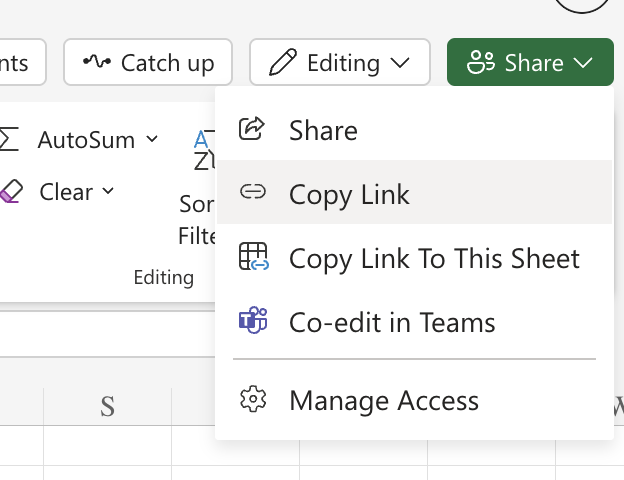
3. Paste this link into Data Importer and select the sheet and columns you want to import.
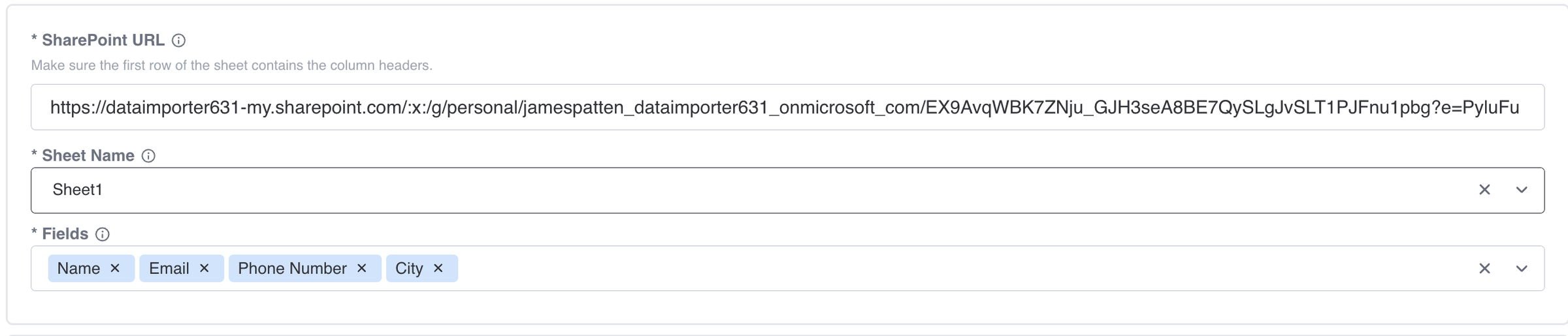
Set-up your Integration with Sharepoint
Now that your Sharepoint Excel file has been added, you can configure how you want it to be imported into monday.
1. Select either the board you want to import your data into, or import it into a new board
2. Select the group you want to import your data into, import into a new group within a board.
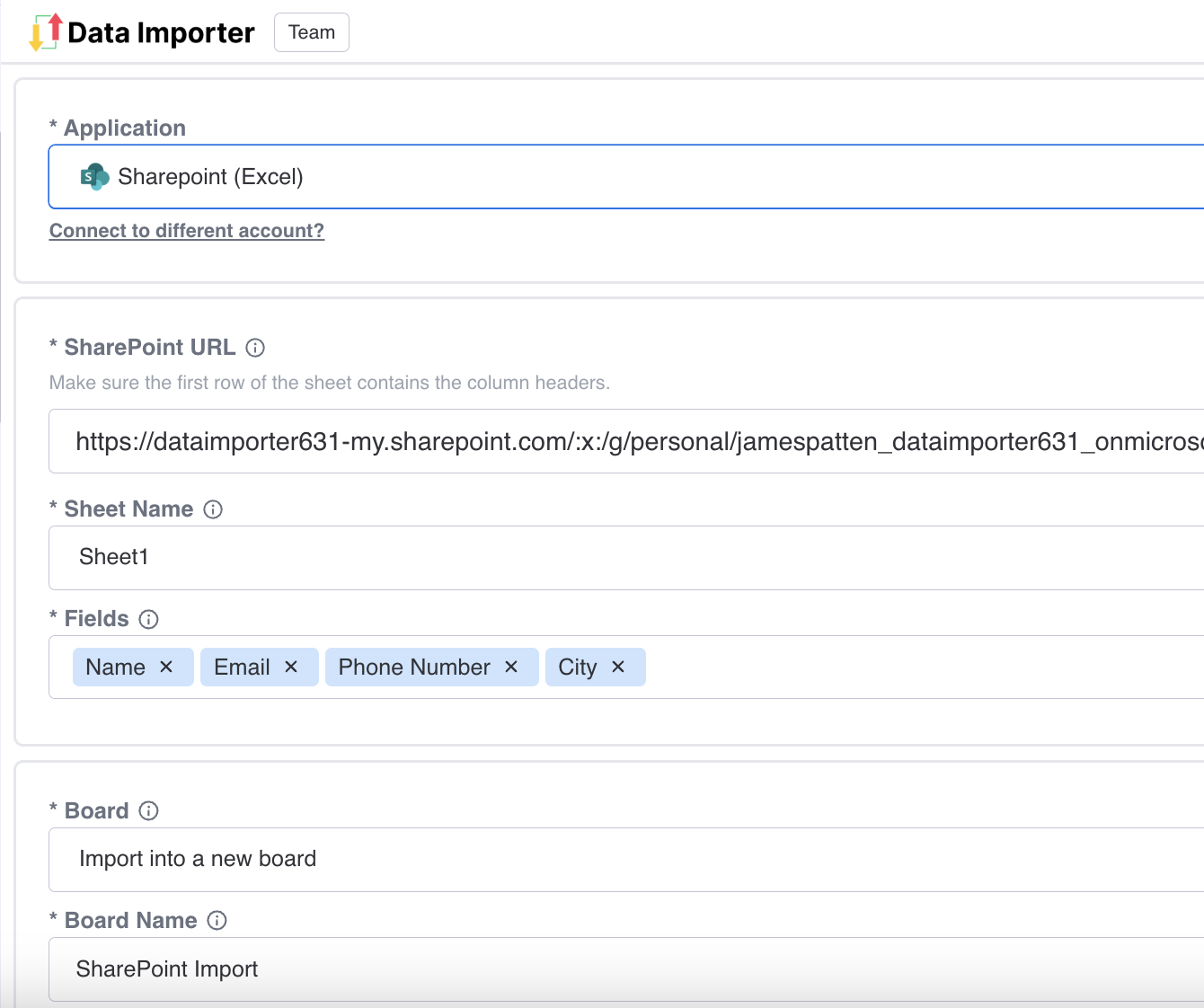
Optional: Map Columns to your Monday Board
If you want to import your items into an existing board and group, follow the below steps:
1. Select your existing monday board and the group you want to import your sheet in to.
2. Click on the column settings button to open the modal.
3. In the 'Column Mapping' section, you can select the columns from your existing monday board that you want to map your Excel columns to. Data Importer will automatically set the column type to the type of the existing column.
4. If you don't map to an existing column, a new column will be created. You can set the type of this column in the 'Column Type' section.
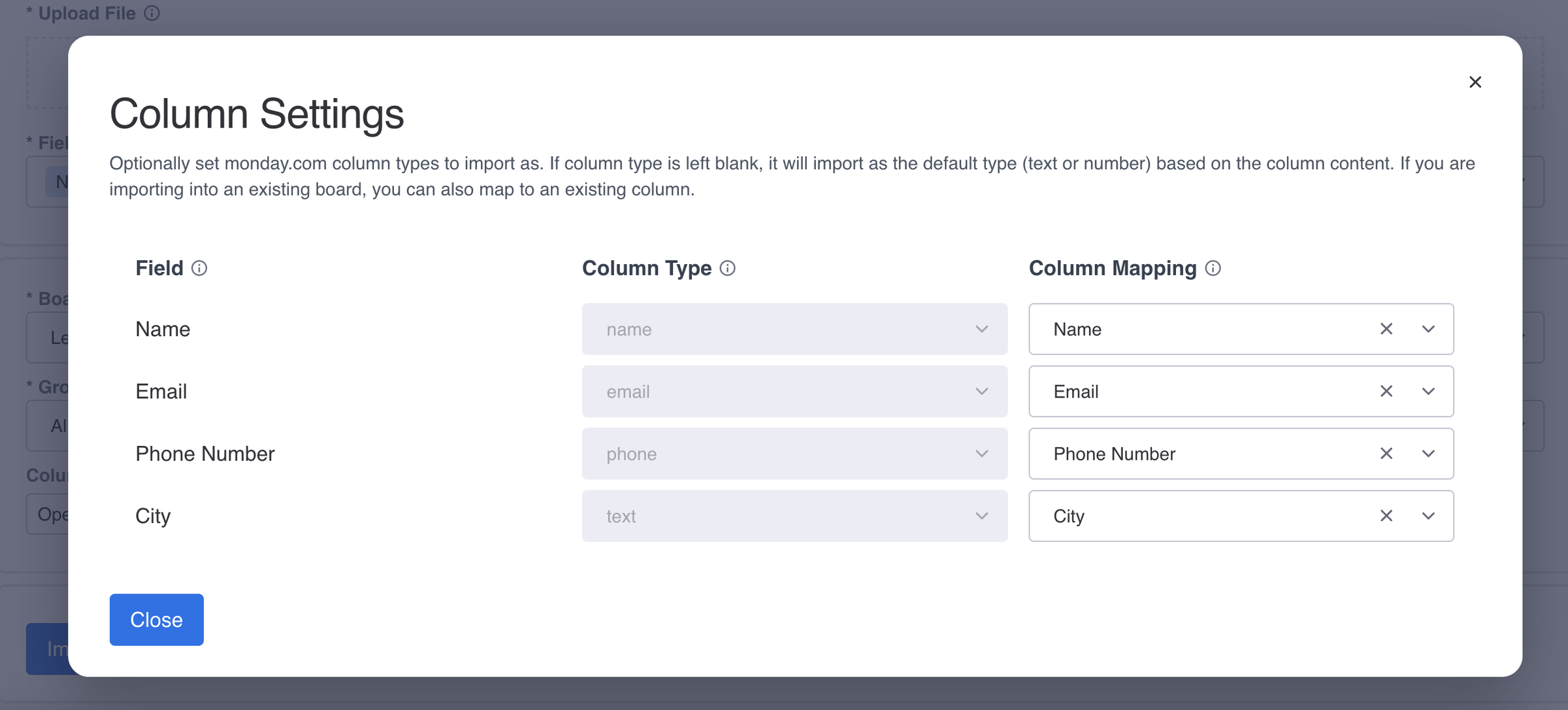
View Your Data
1. Once you’ve filled out all the required fields, press the blue Run button.
2. For large imports, Data Importer will run these in the background so that you can close the view and continue with your other tasks.
3. Once you've opened your import, you'll be able to see your new board that contains all your imported items and columns.
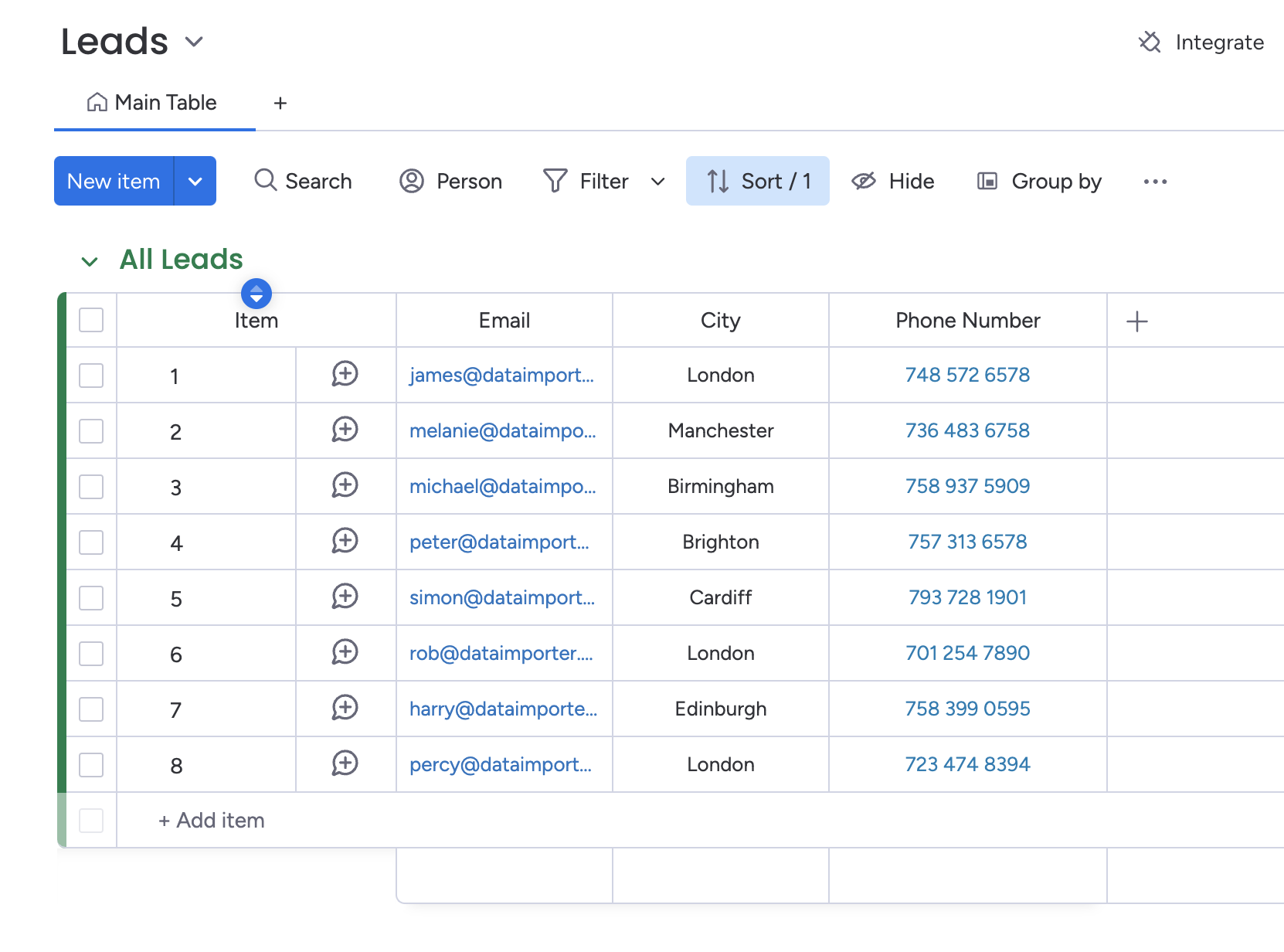
4. If your import exceeds the item limit, Data Importer will automatically create a new board for you and continue your import into this board.
Automatically sync your data with your monday.com board
Now that you know how to import a Sharepoint Excel file into a monday board, you can automate your imports by using Data Importer's scheduler. This means your boards will automatically refresh with the latest data, even when you're offline or not signed into monday.com
You can customise the schedule by frequency, days of import, time and timezone.
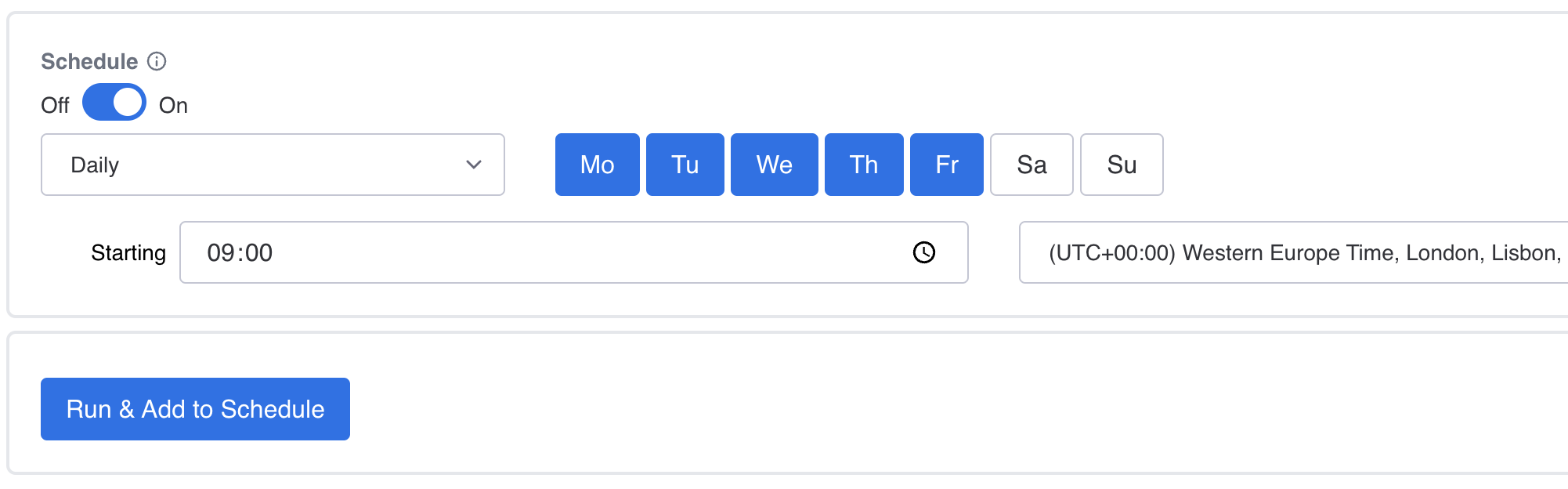
You can view all your scheduled imports in one table from all of your applications.